Get instant notification of all scores for your division! You can follow this tournament using the FREE Sportsheadz App! Search for Sportsheadz in the Apple App Store / Google Play Store, or
if you're using your device right now, just click this link.
Using the Sportsheadz App requires that you create a Sportsheadz account (also free), so once you've installed the App, if you haven't already done so, you'll need to create your account. Follow the instructions in the App to do so.
Finding / Following The Winter Classic
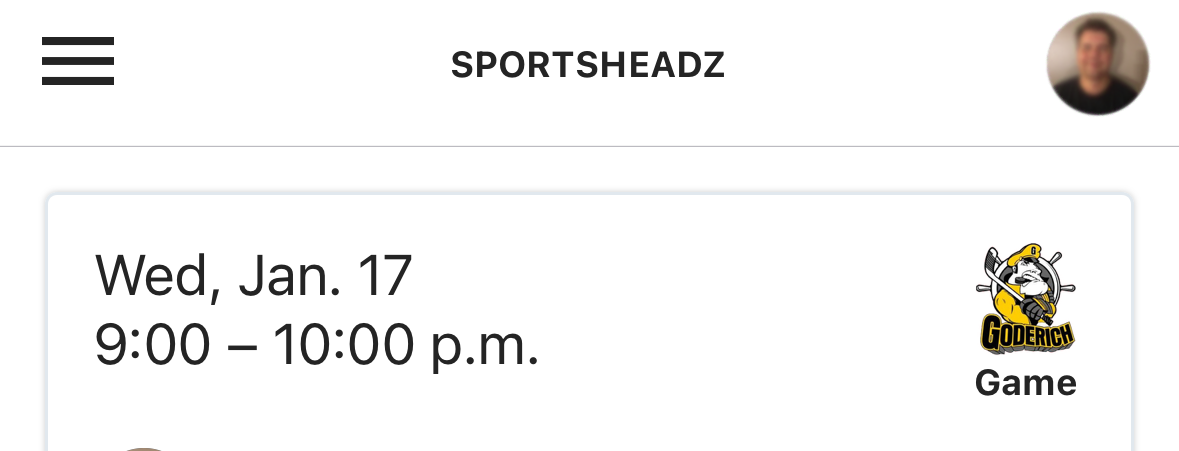 Within the home screen of the App, if you're already on a team that uses the App then you might see a list of your teams' games. To get to the list of tournaments, tap the menu icon in the top-left which will open the full menu with more options.
Within the home screen of the App, if you're already on a team that uses the App then you might see a list of your teams' games. To get to the list of tournaments, tap the menu icon in the top-left which will open the full menu with more options.
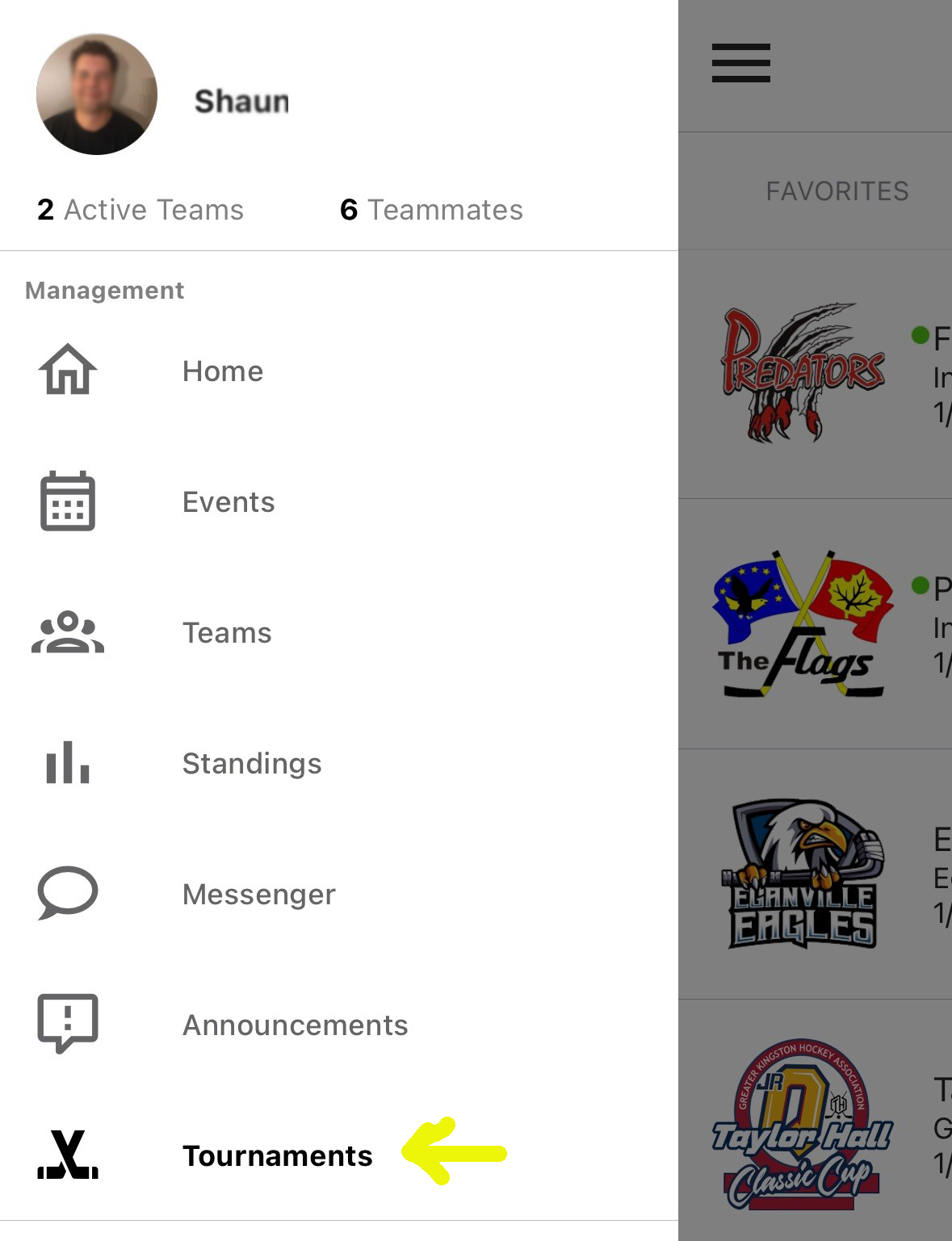 Choose the Tournaments option at the bottom of the menu to open the list of ongoing / recent / upcoming tournaments powered by Sportsheadz (there are a lot of them).
Choose the Tournaments option at the bottom of the menu to open the list of ongoing / recent / upcoming tournaments powered by Sportsheadz (there are a lot of them).
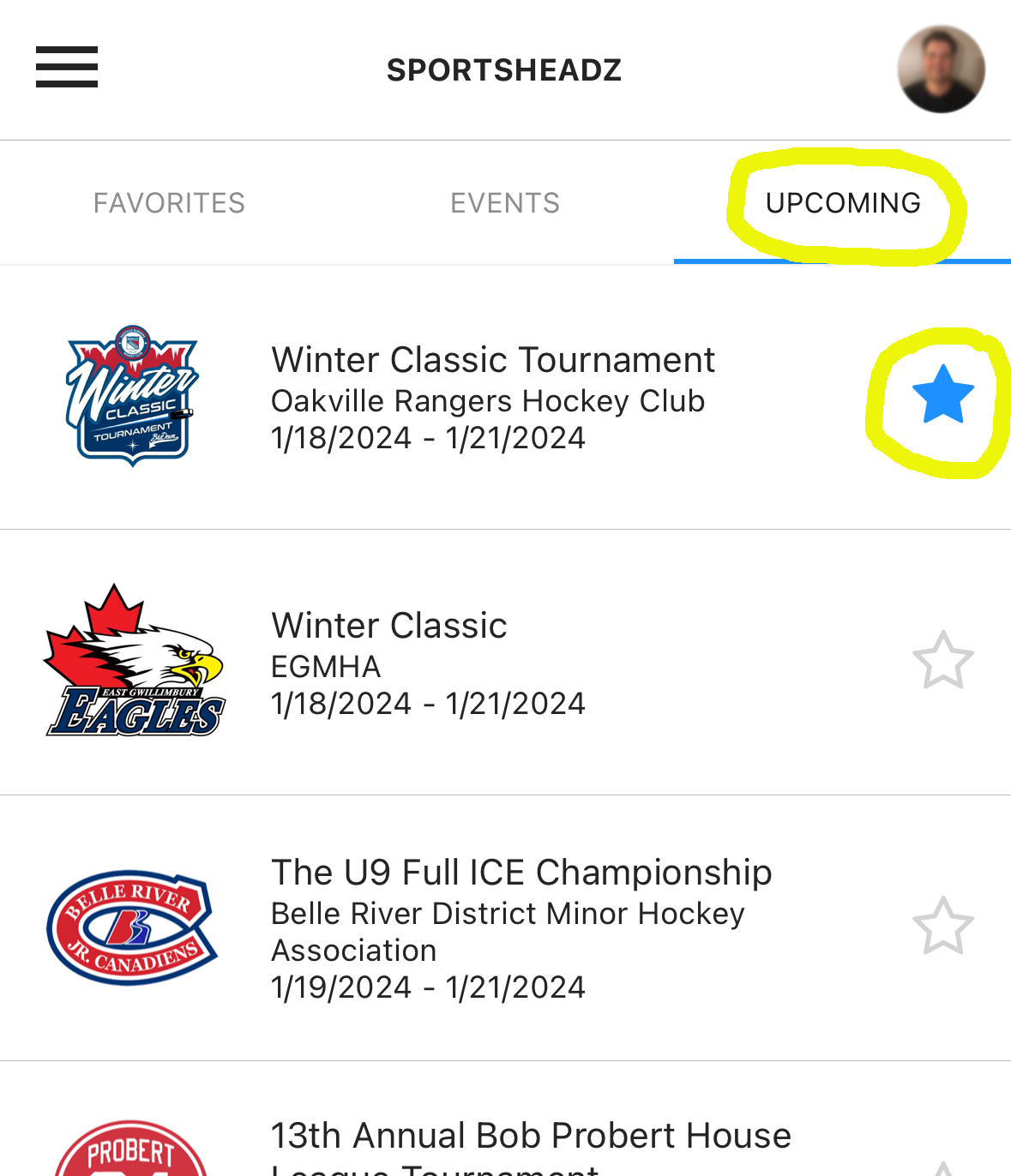 If you're doing this before the tournament starts, the Winter Classic will be shown in the "Upcoming" list, so tap that if needed. We strongly recommend that you tap the little star icon next to the tournament to "Favorite" the tournament, which will make it appear on the Favorites tab for you in the future.
If you're doing this before the tournament starts, the Winter Classic will be shown in the "Upcoming" list, so tap that if needed. We strongly recommend that you tap the little star icon next to the tournament to "Favorite" the tournament, which will make it appear on the Favorites tab for you in the future.
Following Your Team
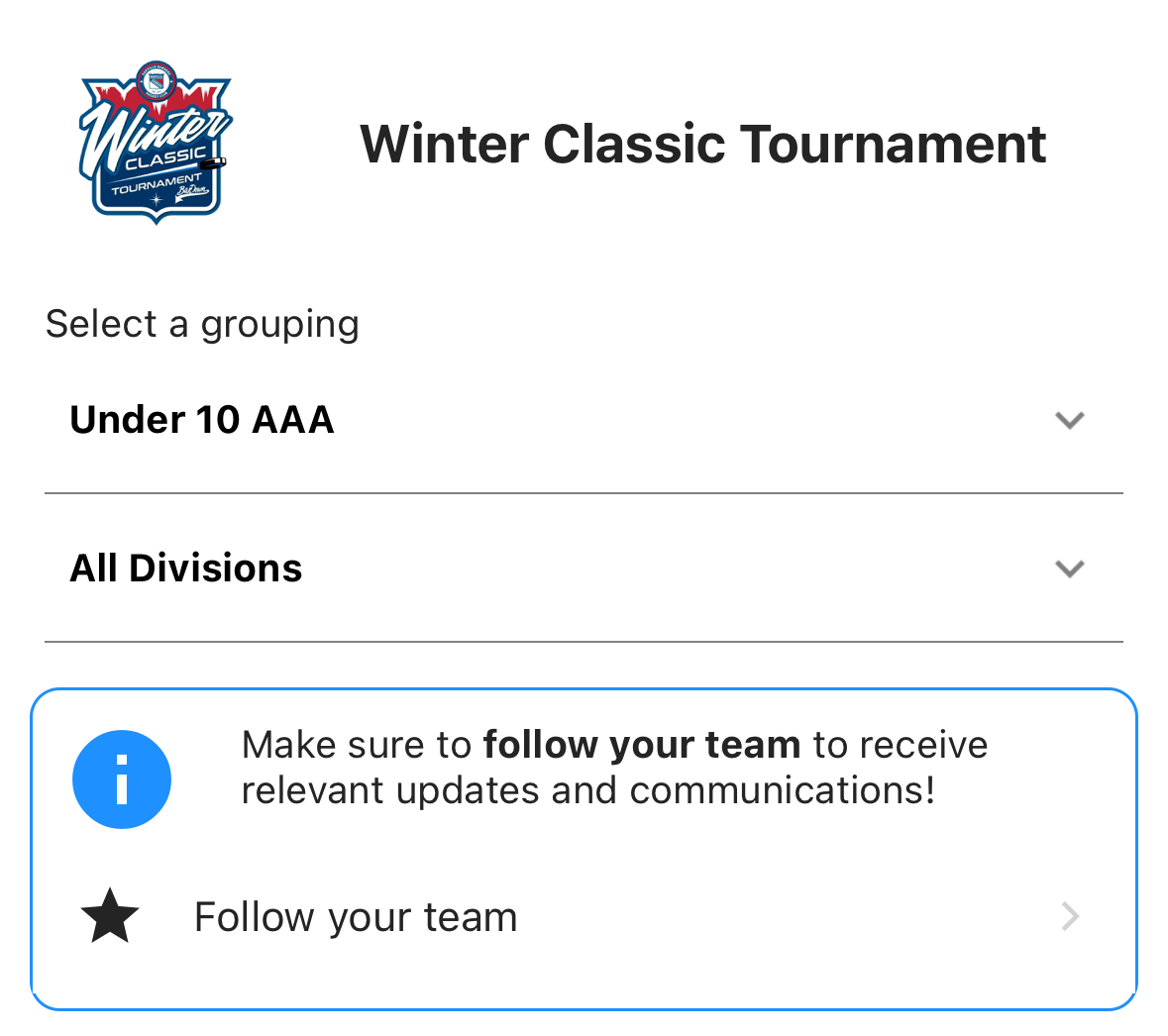 After tapping on the tournament, if you've not already done so, you'll see a message about following your team. BEFORE tapping on that message, be sure to choose the grouping that your team belongs to in the drop-down. If you've not followed a team yet, the drop-down will show the first group in the list which is Under 10 AAA for the Winter Classic. So, for example, if your team is in the Under 15 AA grouping, choose that first and then tap the message about following your team.
After tapping on the tournament, if you've not already done so, you'll see a message about following your team. BEFORE tapping on that message, be sure to choose the grouping that your team belongs to in the drop-down. If you've not followed a team yet, the drop-down will show the first group in the list which is Under 10 AAA for the Winter Classic. So, for example, if your team is in the Under 15 AA grouping, choose that first and then tap the message about following your team.
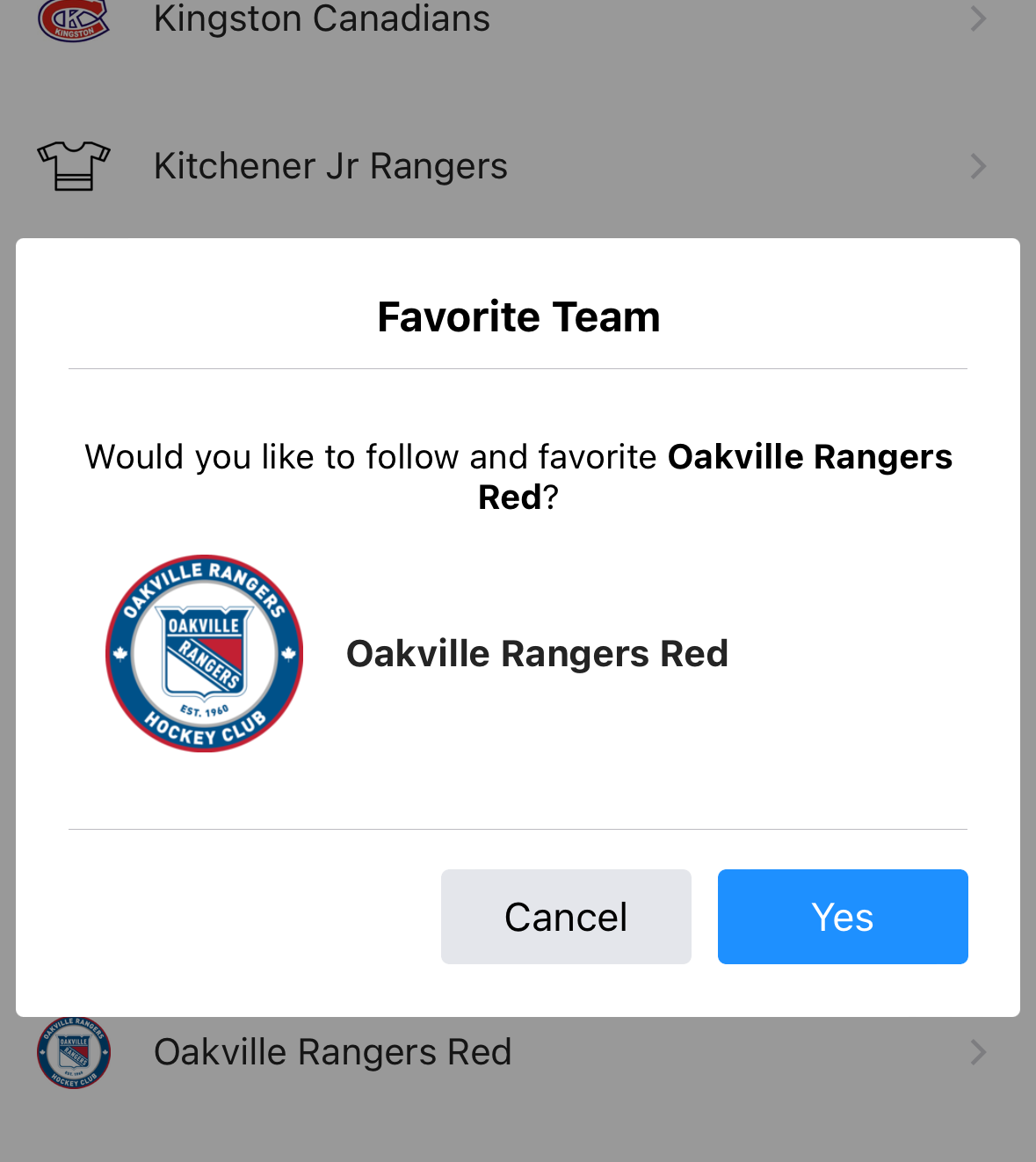 When looking at the list of teams for the grouping, simply tap on your team to follow it. A message will ask you to confirm. You can change which team you're following later if needed. After following a team, that team's group will be pre-selected for you the next time you visit the tournament within the App.
When looking at the list of teams for the grouping, simply tap on your team to follow it. A message will ask you to confirm. You can change which team you're following later if needed. After following a team, that team's group will be pre-selected for you the next time you visit the tournament within the App.
Standings & Schedules
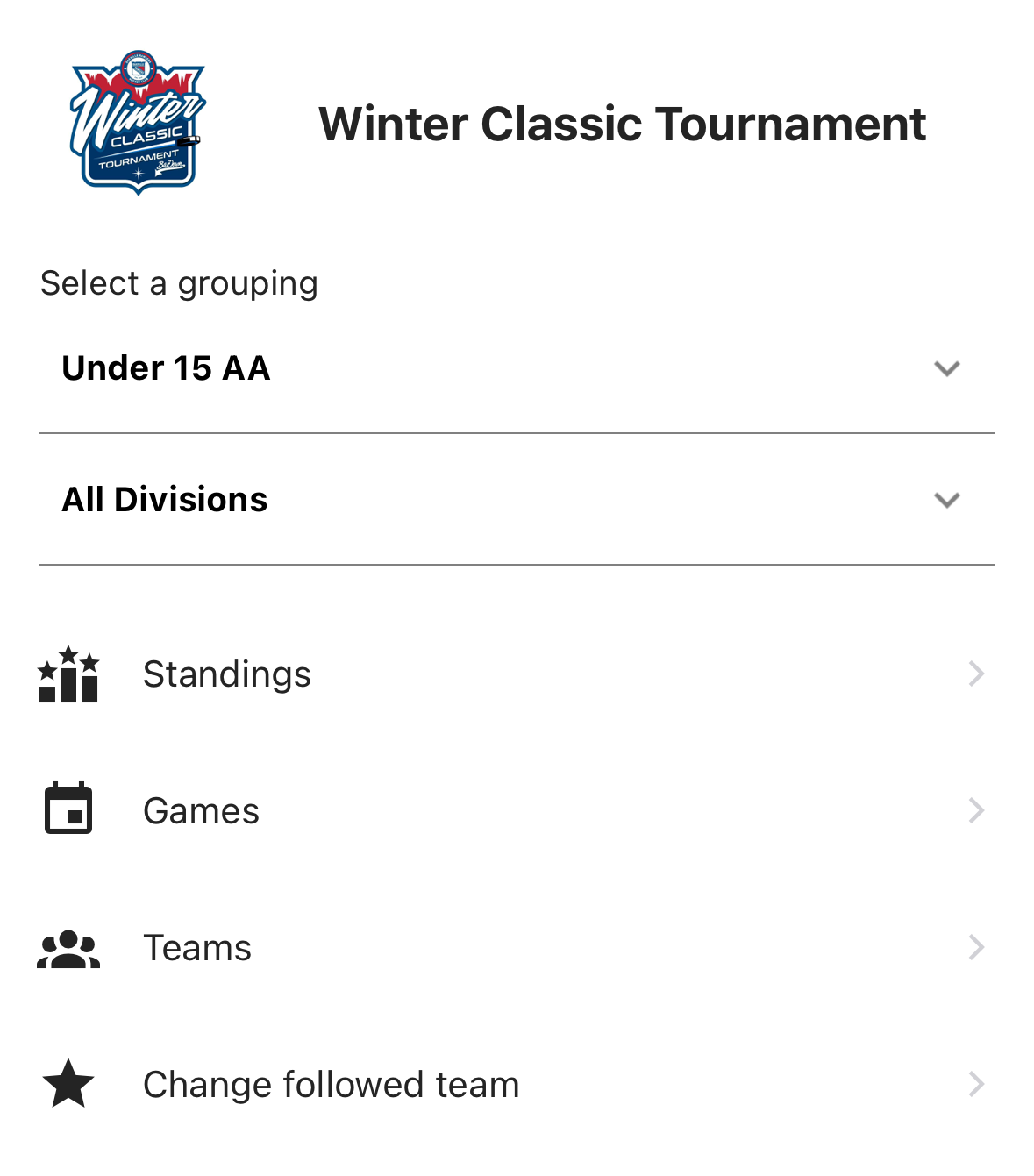 From the tournament's home screen, once you have the desired grouping selected in the drop-down list you'll see a list of divisions (we recommend using the "All Divisions" option to see everything at once), and then links for "Standings", "Games", and "Teams" (and an option to change your followed team, if you're following a team).
From the tournament's home screen, once you have the desired grouping selected in the drop-down list you'll see a list of divisions (we recommend using the "All Divisions" option to see everything at once), and then links for "Standings", "Games", and "Teams" (and an option to change your followed team, if you're following a team).
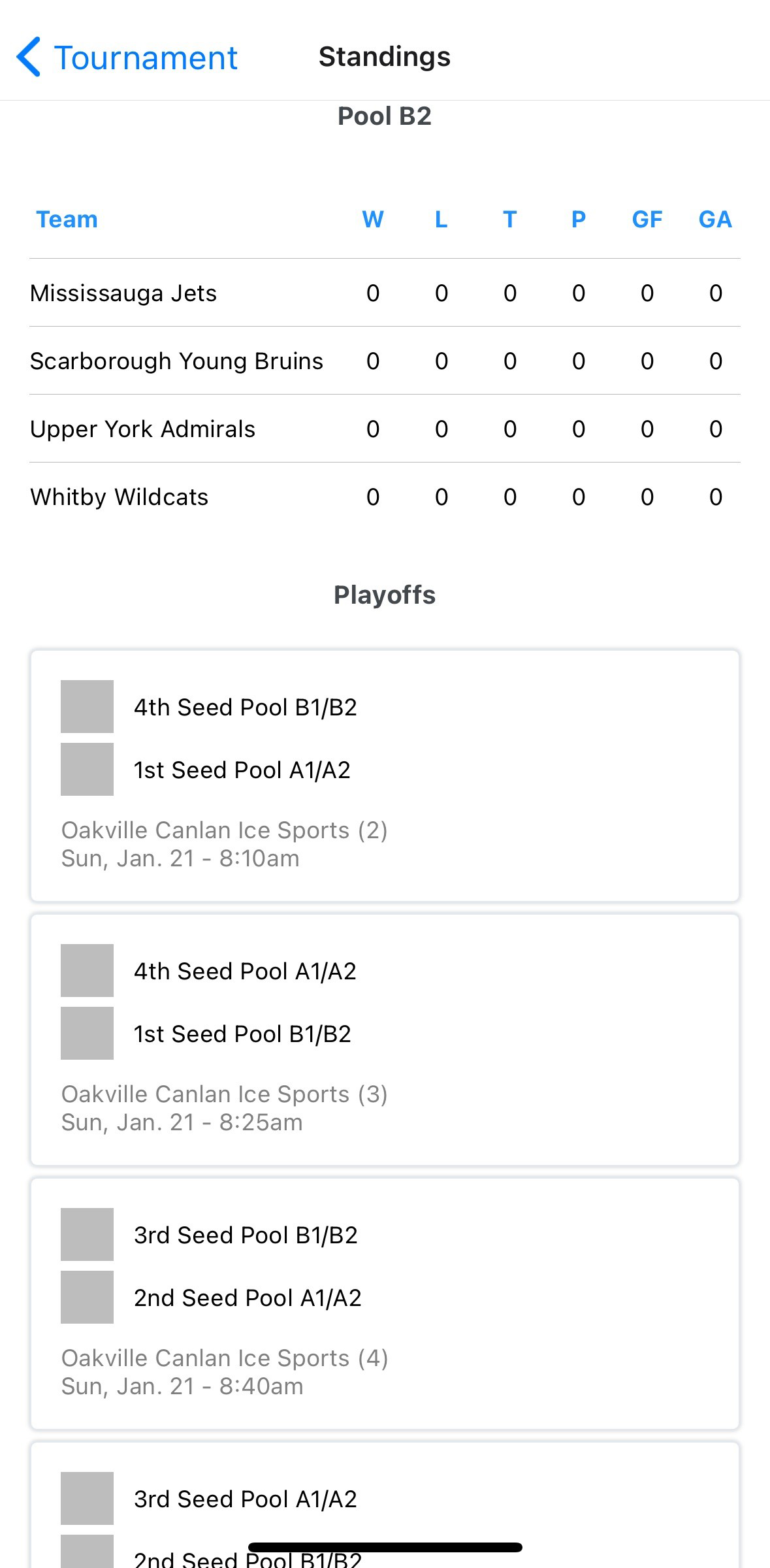
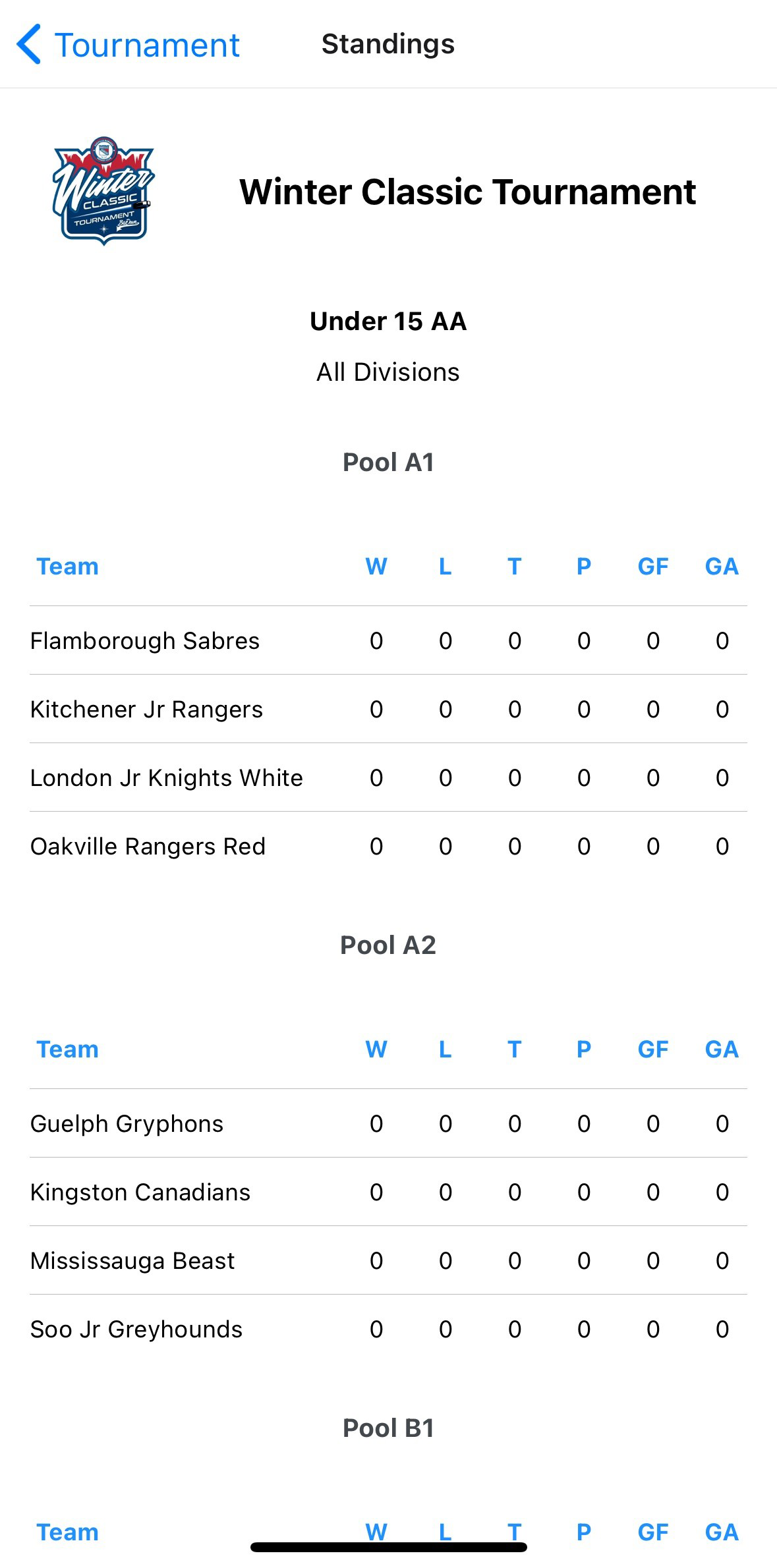 Tapping the "Standings" option will display the current standings for the division selected, or if the "All Divisions" option is selected you'll see the standings for all round robin pools PLUS the list of games for the Playoffs (semi-finals / final). For each team listed in any of the standings, you can also tap the name of the team to view the schedule of games for just that team.
Tapping the "Standings" option will display the current standings for the division selected, or if the "All Divisions" option is selected you'll see the standings for all round robin pools PLUS the list of games for the Playoffs (semi-finals / final). For each team listed in any of the standings, you can also tap the name of the team to view the schedule of games for just that team.
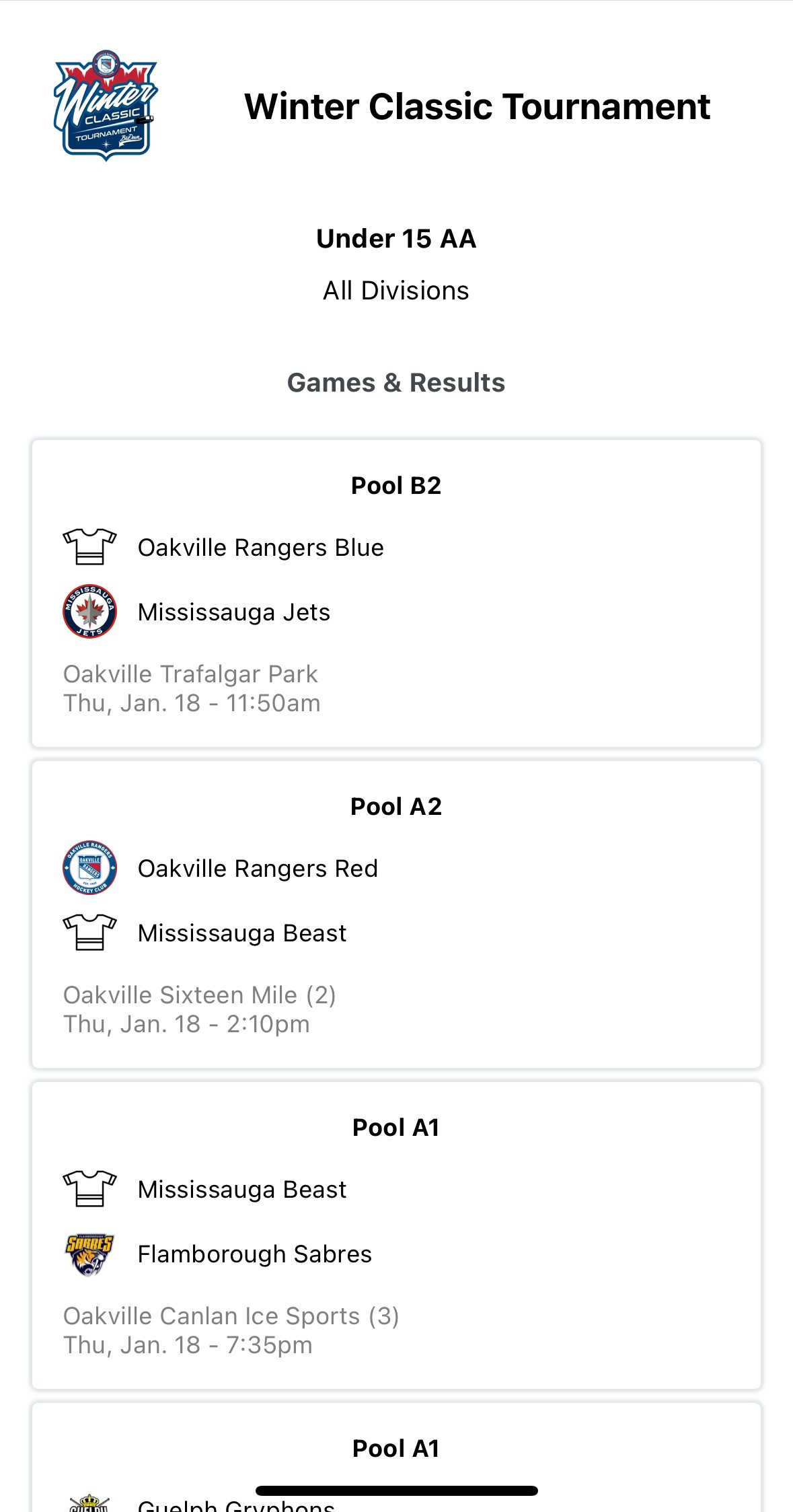 Tapping the "Games" option will display the list of games for the selected division, or if the "All Divisions" option is selected you'll see the list of all games for the entire grouping. For some of our bigger divisions there are a lot of games to be played, so it might make more sense to choose a single division first. In all cases, whenever you see a list of games, you can tap on a game for additional details about the game. For games which have been played, those game details will also show the box score for the game.
Tapping the "Games" option will display the list of games for the selected division, or if the "All Divisions" option is selected you'll see the list of all games for the entire grouping. For some of our bigger divisions there are a lot of games to be played, so it might make more sense to choose a single division first. In all cases, whenever you see a list of games, you can tap on a game for additional details about the game. For games which have been played, those game details will also show the box score for the game.
Tapping the "Teams" option will display the list of teams in the grouping, and then tapping on a team will show you that team's full schedule of games (this is the same view as tapping a team within any of the standings).